2021 Ortho JPG
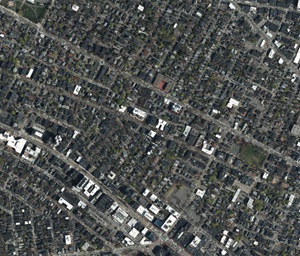
GIS File Name
CAMB3D_[Tile Name (ex: E_2)]_JPG_2021Ortho_jpg.zip
Updated
April 2021
Format
JPG image
Description
The City of Cambridge GIS maintains a 3D model of the city as a visualization and analytical tool for understanding ideas related to the future of the City. The Cambridge 3D model is constructed of several components: Terrain, Ground plan, and 3D models of buildings and bridges. Each of these components is shared in formats intended to facilitate collaboration between diverse communities who have an interest in understanding places in the city as they have changed or as they may be changed.
The 2021 aerial photo is useful as a visual reference for the ground conditions as it relates to terrain and buildings. The image has a resolution of 3 inches per pixel. Along with the planimetric ground plan, these photographs may be useful for discovering updated conditions or details not included in the vector-based planimetric ground plans.
Purpose
The City of Cambridge GIS maintains a 3D model of the city as a visualization and analytical tool for understanding ideas related to the future of the City. The Cambridge 3D model is constructed of several components: Terrain, Ground plan, and 3D models of buildings and bridges. Each of these components is shared in formats intended to facilitate collaboration between diverse communities who have an interest in understanding places in the city as they have changed or as they may be changed.
Download Tiled Data
View 3D Data Download Map
Sources
Spring 2021 flight by Quantum Spatial
Coordinate System
Projected Coordinate System: State Plane Massachusetts Mainland (Feet), North American Datum of 1983.
Vertical Coordinate System for 3D data: North American Vertical Datum, 1988 (NAVD 88) Feet (Height)
Usage Notes
Each image is clipped exactly to the frame for each tile of the city-wide grid, making these images very easy to register and apply as a material on tiled terrain models in .OBJ or Sketchup format.
To drape this image on the terrain in SketchUp, use the eye dropper in the Materials window to select the terrain material, then, using the Material Edit tab, use the browse button to find the appropriate image file.